Camera Firmware Update for v1 Devices
Please Note: This article only applies to Gen1( v1) device. Please do not try to use this article if you have an Edge or Core. Do this only for v1 or Gen1 device if you have received notification from CamerEye that your system is offline due to a firmware issue. For any other issues, please see the other FAQ articles.
The process of updating your firmware will take approximately four minutes and requires your phone to be on the same Wi-Fi network as the camera. So that you don’t have to toggle between CamerEye and EZVIZ, consider printing these instructions or opening them on another device (a laptop, desktop, tablet etc.).
Step One: Check to make sure your phone and camera are on the same Wi-Fi network.
Step Two: Download the EZVIZ app to your phone (iPhone App) (Android App).
Step Three: Open the EZVIZ app, and setup or log in to an account.
Step Four: Tap the profile icon on the top left, then click “Settings”
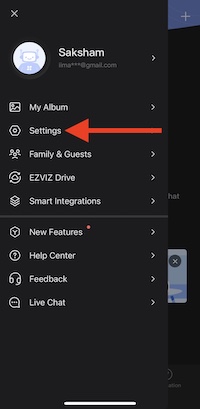
…then click “LAN Live View”
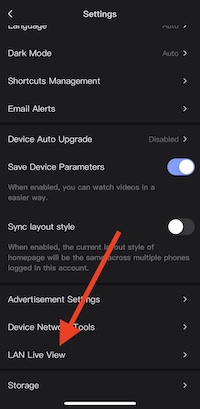
…then click “Start Scanning”.
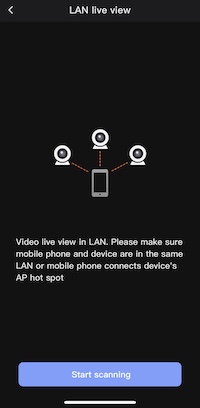
Step Five: After EZVIZ finds your camera, tap the camera (if you have multiple cameras, tap the camera that you use for CamerEye streaming).
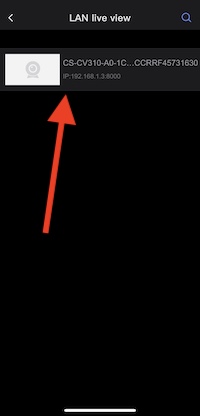
Step Six: Within the EZVIZ app, click the gear icon in the top right of the page…
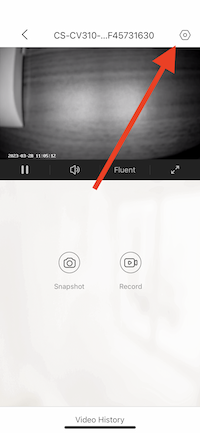
…then click “Local Service Settings”…
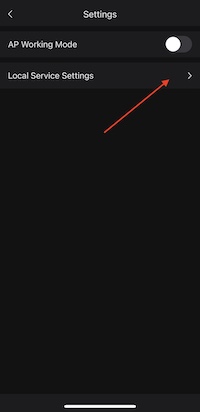
…and finally “Enable RTSP”.
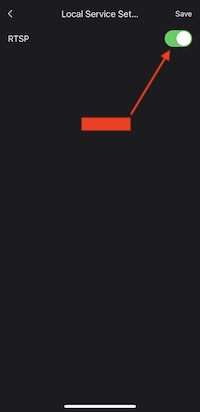
Step Seven: Test the system by walking (or having your pet walk) in the view of the camera within the Smart Fence.
DONE! Your camera is updated.
If you have any trouble resolving this issue, please reach out to our customer service team to book time by clicking here.
Powered by BetterDocs




